Logging In to MyCoast
1) Go to mycoast.org and click on “Log In” in the menu bar
![]()
2) Enter your email address and password and click “Log In” button
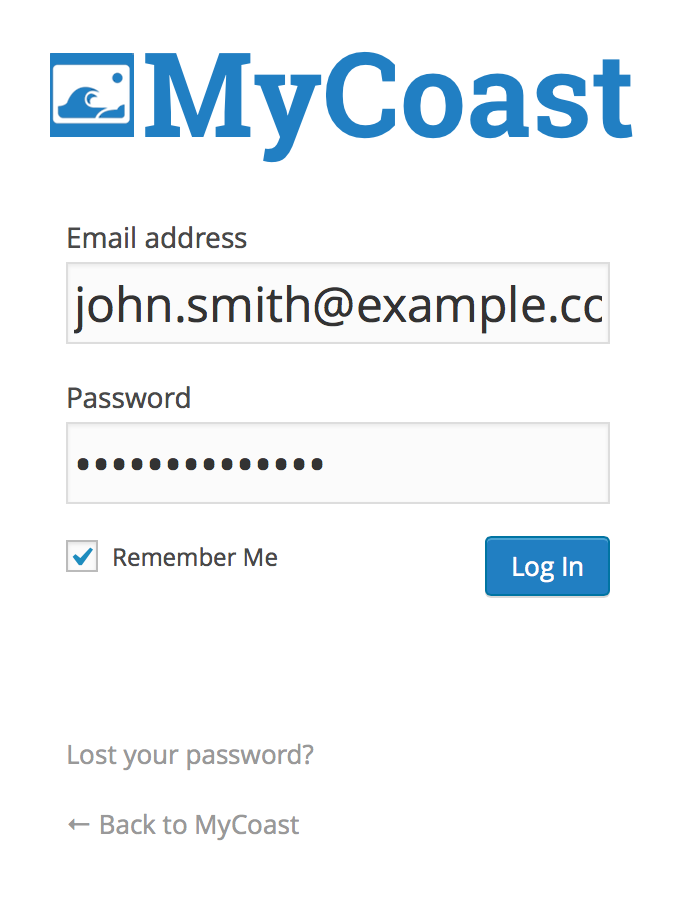
Note: If you have an old StormReporter account, the first time you visit the new site, you’ll need to create a new password. If that’s the case, click on the text that says “Lost your password?” (or click here) and enter the email address you used when you set up your StormReporter account. It will send that address an email with information on how to reset your password. Once you have that password, please log in as described above.
Submitting a Report
1) Click on “+ Submit a Report” in the menu bar (under the “StormReporter” header)
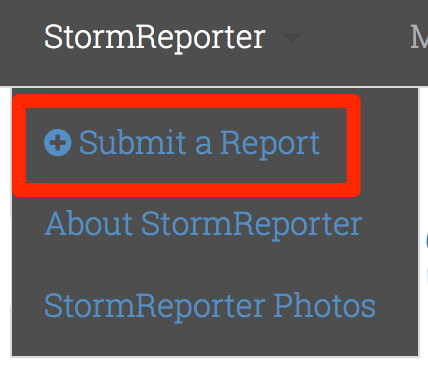
2) Add photos by clicking on the “Choose File” button
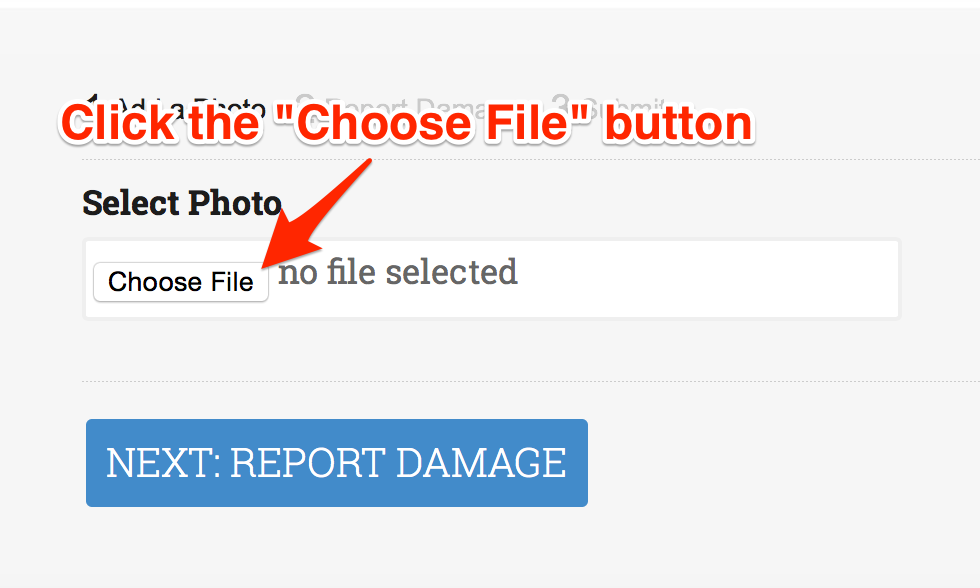
When you’re done adding pictures, click on the “Next: Report Damage” button.
3) If there’s damage to report, click on the “Report Damage” option and then add appropriate details
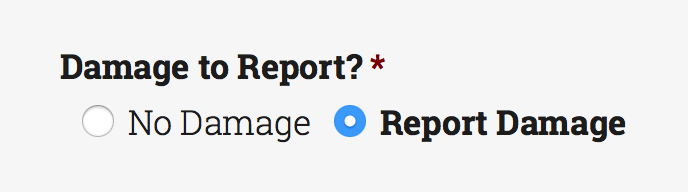
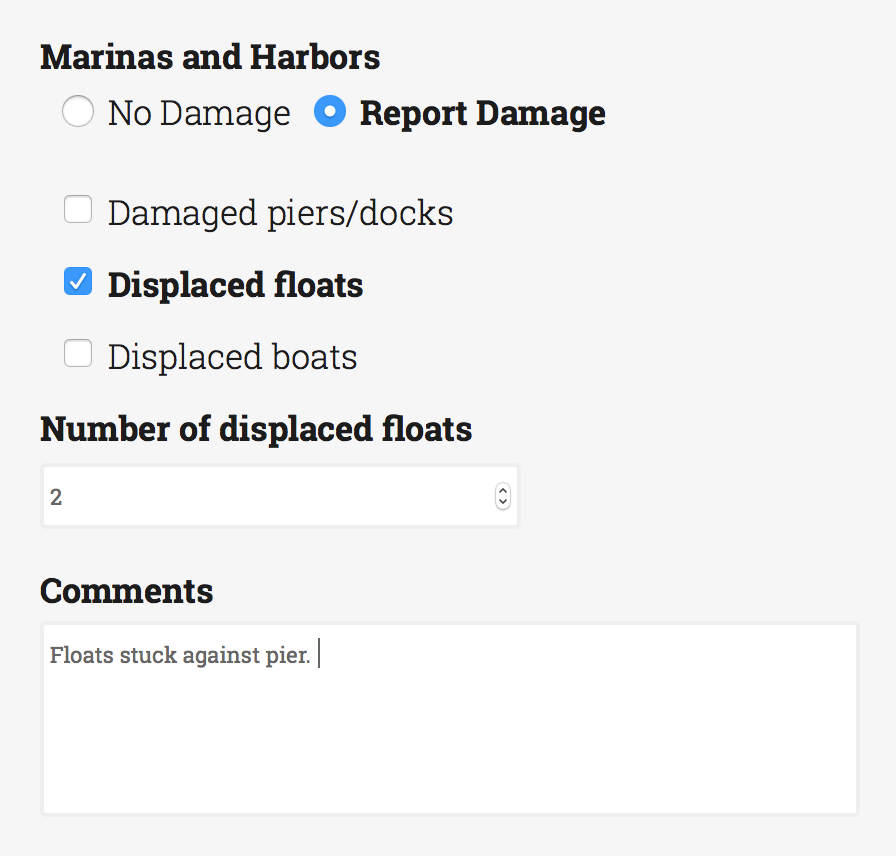
When you’re done with report details, click on the “Next: Submit” button.
4) Verify that the location shown on the map is correct or click on the map to correct it
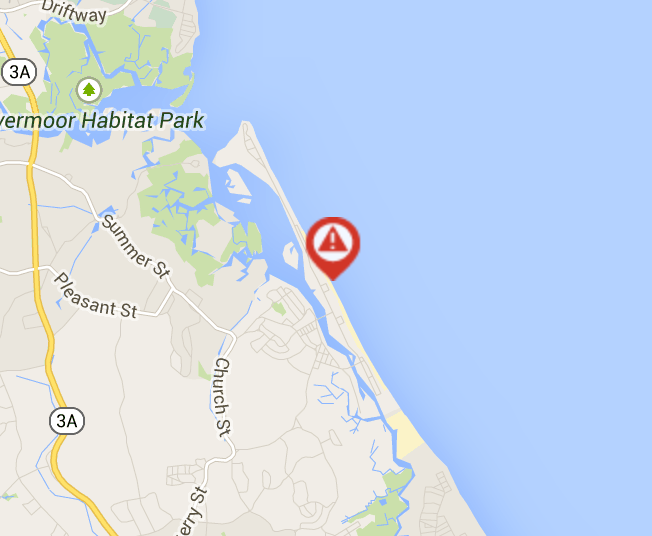
If your picture had location data in it already, we’ve added the pin where it says it was taken. Otherwise, simply click on the map to set it.
5) Click on the blue “Submit” button
You’re done!